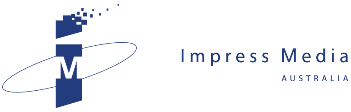After 18 months using Word 2007, JOHN HARRIS finally discovers how to use the latest version of Microsoft's word processor.
I used to regard myself as a quick study - until I started using Microsoft Word 2007.
I upgraded to the latest version of Word last year after installing Office 2007 on a new Fujitsu notebook. I intended to check it out at home to decide whether I wanted to use it at work.
The answer: No way!
It’s not lack of features that undermines Word 2007 - and the Office suite it is part of - but their surfeit.
Word 2007 has all of the features of its predecessor and more - but the commands to use them are completely rearranged. Across the top of its screen, it offers an eight-word menu bar that accesses a bewilderingly complex context-sensitive palette of icons.
While some icons are familiar, working out exactly how they function is a frustrating process, especially if you’ve learned on previous versions. I imagine it’s possible to work one’s way through the Help menu, but generally I’ve found that name be a misnomer.
In addition to the top-most menu is the Office Button in the screen’s top left corner, which offers a range of functions that are common throughout the Office suite. These include Open, Save, Close, Prepare etc.
The Office Button ultimately led me to the useful Statistics feature, which tallies the number of characters, words, lines and paragraphs in a document. Previously, this was found in the File / Properties menu. In Word 2007, I located it at the end of the following tortuous path: Office Button / Prepare / Properties / Document Properties / Advance Properties. I guess they didn’t want it to get in the way.
Fortunately, Word 2007 does maintain a running word count on a line at the bottom of its window.
Another frustration is that Word 2007 uses a new file format: Docx files replaces the venerable .doc format used for years. Using this default format can create troubles if you swap files with other people, so, as with story, I save documents created with Word 2007 in the older Word format.
While baulking to install Office 2007 at work, I have persisted with it on my notebook - and my patience has been rewarded.
An early nuisance was that keyboards shortcuts used through many previous versions of Word stopped working. A leftover from the dark days of MS DOS, keyboard shortcuts are a quick, clean way to access frequently used commands with three synchronised keystrokes.
Since June last year, I made my way without keyboard shortcuts until a fortunate accident.
About two weeks ago, I discovered a fantastic Word 2007 feature called Quick Access Toolbar through an inadvertent right click on the menu bar. For a rash moment, I regretted not reading the manual.
Quick Access Toolbar creates a fully customised menu containing only icons that I’ve selected - providing the perfect way to access the deep features of Word with a single click.
Coincidentally, the same screen that customises the Quick Access Toolbar sets up keyboard shortcuts as well - something I’d have discovered in five minutes if I really was a quick study.
As for my next word processor at work, I’m currently testing the Writer program that is part of the OpenOffice 3 suite, which can be downloaded for free from www.openoffice.org.
As a word processor, it is quite basic, but it doesn’t suffer from the bloatware blight of Word 2007.
John Harris is managing director of Impress Media Australia. You can view his website at www.johnharris.net.au.
Related News
- Marriage-saving tech meets the mobile phone While new technology often over-promises and under delivers, JOHN HARRIS discovers the unexpected benefit of the matrimonial harmony offered by satellite navigation devices. ...
- Just What the Doctor Ordered After years of struggling to use his notebook computer in economy class cabins, JOHN HARRIS has diagnosed that he needs a tablet to cure his ills. I am the worst type of com...
- Bad week for this geek A week after setting up a new notebook, monitor, printer and iPhone software in his office, JOHN HARRIS bellyaches about the pain incurred in the struggle to make new technology wo...
- Tomtom beats a path where Chrysler fails to go During a two-week tour of the US, JOHN HARRIS discovered how a good GPS can make up for driving the worst car in the world. It all started so well as my bronzed Aussi...